Setting Up Your Personal Profile
This tutorial will guide you through the process of setting up your personal profile, including uploading a profile image, updating your information, and saving changes.
Updated 2 months ago
This tutorial will guide you through the process of setting up your personal profile, including uploading a profile image, updating your information, and saving changes.
To begin, navigate to the top right corner of the screen and click on your profile image.
If you haven't set an image yet, you will see a generic image icon in its place.

Next, select Edit Profile.
From this menu, you can click on the Upload Profile Image option.

Choose an image from your computer to set it as your profile image.
You can also update your name, email address, and job title.
Please refrain from changing job titles as we strive to maintain standard titles across all user profiles.
Additionally, you can update your time zone and include some notes, such as a personal bio or other tidbits about yourself.

Please note that the associated podcasts section is not editable.
Only an admin, such as your project manager or myself, can update that information for you.
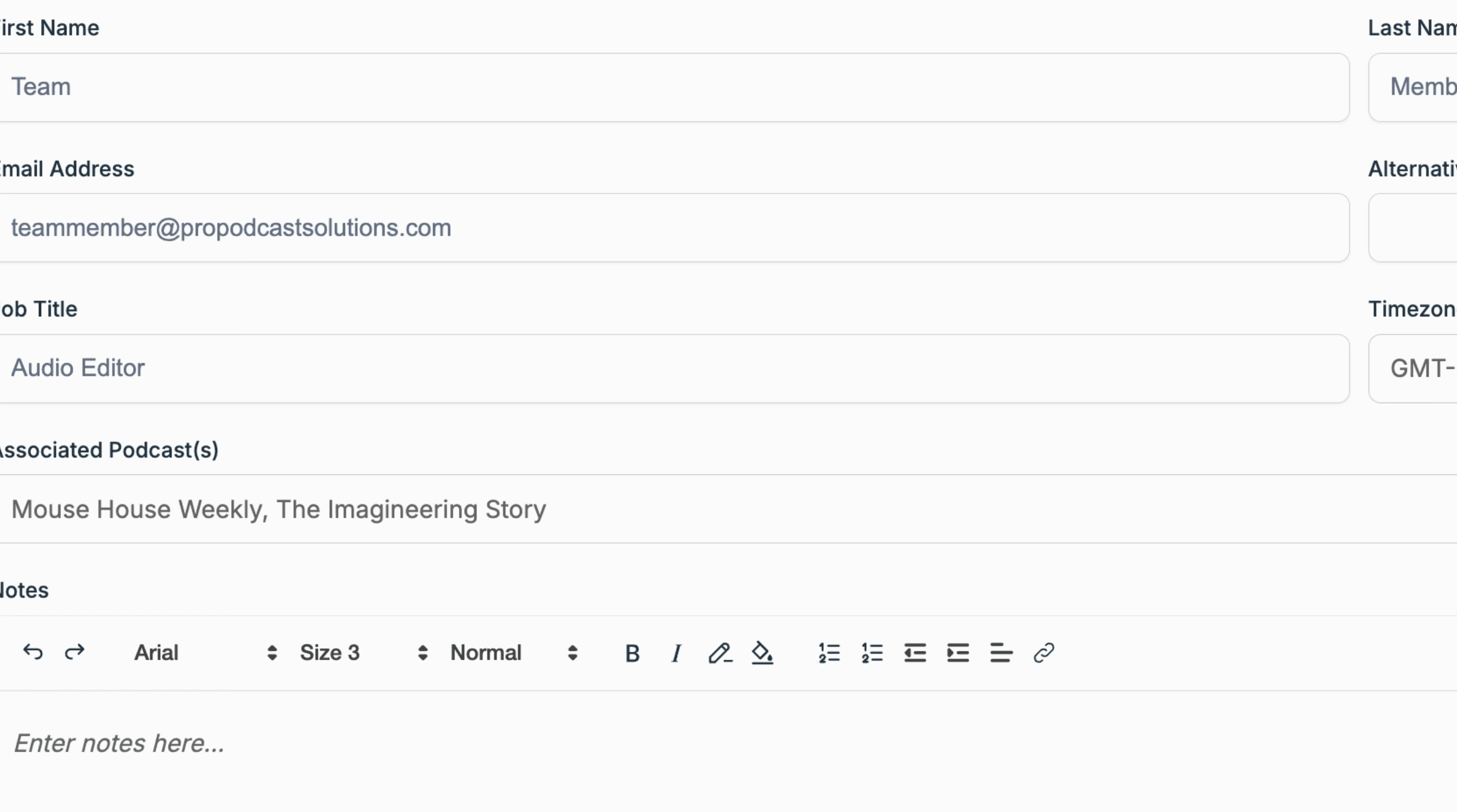
Once you have updated all your information, navigate to the bottom right corner and select Save.

If you need to update your password, ensure you are logged out of the system.
This will redirect you to the login page at portal.propodcastsolutions.com.
From there, click on the Forgot Password link and enter your email address to receive a confidential link to reset your password.

By following these steps, you can successfully set up and update your personal profile.
